Before sending any application developed with Pro/Toolkit, it has to be unlocked.
Unlocked application enables users to run it without Pro/Toolkit license.
Users without Pro/Toolkit license may get errors in startup of application, if the application is not unlocked.
Unlocked application enables users to run it without Pro/Toolkit license.
Users without Pro/Toolkit license may get errors in startup of application, if the application is not unlocked.
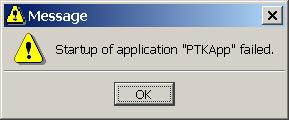
"The Pro/TOOLKIT application "PTKApp" was not unlocked before distribution to your site.
Unlocking application for distribution:
For Pro/Toolkit application development, unlocking of files can be avoided using following steps:
- Firstly make sure if a valid Pro/Toolkit Development license is available.
Start Pro/Engineer setup using <Pro/Engineer Installation>\bin\ptcsetup.bat.
FLEXnet License Servers page should show Pro/Toolkit license available.
Click on Exit button to exit setup. - Use protk_unlock.bat for unlocking, which can be found in <Pro/Engineer Installation>\bin\.
protk_unlock.bat accepts paths to multiple exe or dll files to be unlocked.
For example, on command prompt protk_unlock.bat can be used as:
<Pro/Engineer Installation>\bin\protk_unlock "<Folder>\PTKApplication.dll"
For Pro/Toolkit application development, unlocking of files can be avoided using following steps:
- Start Pro/Engineer setup using <Pro/Engineer Installation>\bin\ptcsetup.bat.
Make sure FLEXnet License Servers page is showing Pro/Toolkit license available. - On Optional Configuration Steps page, select option Additional license configuration.
Click on Next button. - On License Configuration page, select Pro/Engineer license and click on Edit button.
In Select Licenses dialog box, select Pro/Toolkit and click on arrow button to move it to Startup Extensions & floating licenses. Click on OK button to close Select Licenses dialog box. - Click on Configure button to complete Pro/Engineer setup.